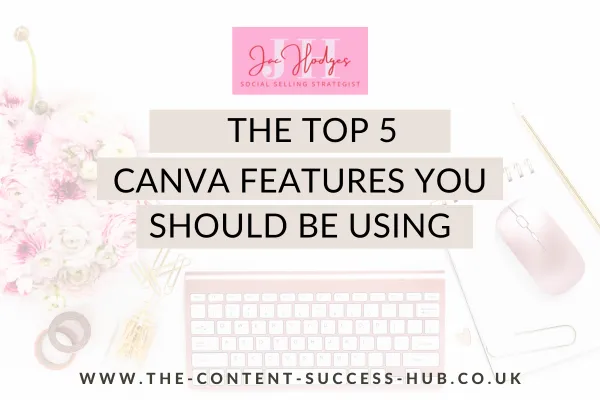
Top 5 Canva Features Every Business Owner Should Be Using
Introduction:
Top 5 Canva Features Every Business Owner Should Be Using
Let’s cut to the chase: If you’re running a business and not using Canva, you’re seriously missing out. Canva is hands down one of the best tools out there for creating visuals that make your business look professional, even if you don’t have a design background. But it’s not just about pretty graphics—it’s about streamlining your process and getting your content out there without the stress.

So, let’s dive into the top 5 Canva features that will take your business visuals to the next level. These are the tools I use to keep things efficient and on-brand, and you should be using them too.
1. Templates: Your Shortcut to Stunning Designs
Canva has thousands of pre-made templates for pretty much everything: social media posts, presentations, flyers, posters—you name it. Templates are an absolute game changer when you’re on a time crunch or just can’t be bothered to start from scratch.
How to use it: Choose a template that suits your needs, whether it’s for Instagram, Facebook, or an email header. Customise it with your brand colours, fonts, and images, and you’ve got a design that looks like it was made by a pro. Easy.
Pro Tip: Don’t get stuck trying to reinvent the wheel. Templates save you time and effort, so take full advantage of them.
2. Brand Kit: One-Click Consistency
You’ve got your brand colours, fonts, and logos—now, make sure they’re all in one place with Canva’s Brand Kit. This feature allows you to upload your brand assets and have them readily available whenever you create something new. No more hunting down hex codes or wondering which font you used last time.
How to use it: Upload your brand logo, fonts, and colour palette to Canva’s Brand Kit. Then, when you create any new design, you’ll have everything you need right at your fingertips. Trust me, it’ll save you time and make your visuals look more cohesive.
Pro Tip: Consistency is key. Having your Brand Kit set up ensures your visuals are aligned with your business’s identity, whether you’re posting on social media or creating a presentation.
3. Magic Resize: The Time-Saver You Didn’t Know You Needed
If you’re posting the same content across multiple platforms, you know how much of a pain it is to resize everything manually. Enter Magic Resize—Canva’s feature that automatically resizes your design to fit different platforms, from Instagram to Pinterest to Facebook, with just one click.
How to use it: After creating your design, simply click on the Resize button, choose your target sizes, and voilà! You’ve got perfectly resized images ready to go for every platform.
Pro Tip: This feature is perfect for entrepreneurs who want to keep their social media game strong without wasting time resizing images. It’ll save you hours each week, guaranteed.
4. Elements: Icons, Illustrations, and More
Need an icon, a cute illustration, or a background image to spice up your design? Canva’s Elements tab is loaded with thousands of graphics that you can drag and drop into your design. It’s perfect for making your posts stand out and adding personality to your visuals.
How to use it: Simply search for what you need (e.g., "flower icon," "arrow," "team photo"), drag the element into your design, and resize or position it as needed. You can also adjust colours to match your brand.
Pro Tip: If you're creating content for social media, consider using elements like arrows or icons to highlight key points in your posts. They make your content more engaging and easier to read.
5. Animations: Bring Your Designs to Life
Want to take your social media posts to the next level? Try using Animations. Canva allows you to animate text, graphics, or entire designs to add some extra flair to your posts and make them stand out in the feed.
How to use it: Select the element you want to animate (e.g., a text box or image), click on the Animate button, and choose the type of animation you want (e.g., fade, rise, pop). It’s that simple.
Pro Tip: Use animations sparingly. Overdoing it can look tacky, but a little movement can grab attention and increase engagement. Use it on things like sale announcements or special promotions to make them pop.
Wrapping It Up: Get the Most Out of Canva
Canva isn’t just for pretty pictures—it’s a business tool that can save you time, help you stay on brand, and make your content look like it was made by a pro. Whether you’re resizing your designs for different platforms, keeping your brand visuals consistent, or adding a bit of animation to your social media posts, these features will take your content to the next level.
So, what are you waiting for? Get in there, start exploring, and use these features to create designs that will make your business shine. No fluff, just results. ✨
